ESD Image Viewer
1. What is my USC NetID?
All USC students and employees are issued a USC NetID which is used to login to services such as TrojanTime, WorkDay, and VPN. For help with your USC NetID, visit the ITS Computer Accounts page or contact ITS at x05555
Temporary employees must have iVIP accounts in order to be issued a USC NetID. The iVIP Administrator for your department can provide assistance.
2. How do I view documents?
To select a document, click on the Document List pull down, located in the upper left hand
corner of the ESD Image Viewer, and select a document to display.

The Document List will reflect the documents of the record(s) you have open in a SIS process, such as ADM.D.DOCUMENT or FAO.D.COMB. You must have an active SIS login and permission to image related processes to view documents. For questions regarding SIS access, please visit http://itservices.usc.edu/sis/.
3. Why is my USCID displayed?
The ESD Image Viewer uses your USCID to receive the list of documents from your SIS session(s). It is displayed in the upper right hand corner in order to confirm ESD Image Viewer receives the correct USCID when you login. Your USCID also serves as a clickable menu header for other ESD Image Viewer functionality.

4. The USCID is incorrect.
The USCID displayed is what the system receives from your USC NetID login. If it is incorrect, please contact your Home Department Coordinator. You should also contact SIS User Coordination Group to ensure your SIS login contains the correct USCID
5. How I print, save, or email images?
Hover on the USCID menu in the upper right hand corner of the ESD Image Viewer, click Bundle, select the images you would like to view, and click the green Bundle button. Your browser must enable pop-ups for the PDF to be displayed. Using your browser’s PDF plugin, you can print, save, and email the selected images. Please take all necessary measures to protect the security the images you save and distribute.
6. How do I quickly page through a scanned/faxed/uploaded document?
Single click anywhere inside the image and press Ctrl+PageUp or Ctrl+PageDown as shortcut keys to navigate through multi-page images. You may also use the Bundle function (USCID menu, Bundle) to generate a PDF of selected images.
7. How can I sort the display order of the Document List?
Hover on the USCID menu in the upper right hand corner of the ESD Image Viewer, click Settings. From the Document List Display Order group of the Settings Page, choose the preferred sort order; by Date received, Custom Sort Order, or Alphabetical.
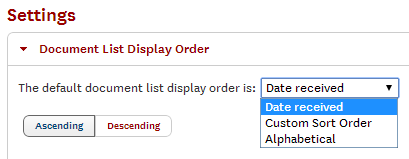
For Custom Sort Order, select a document type from the left panel and click the right arrow button to move it to the right panel. You can change the order of Selected Doc Types using the up/down arrow buttons located to the right of the Selected Doc Type panel.
Click the green Save button in the lower right hand area of the Settings page.
8. What is Show all sessions?
If you are logged into multiple SIS sessions, you can click the Show all sessions check box to see the document lists for records in all of your SIS sessions. The most recent record from SIS will be displayed at the top of the ESD Image Viewer document list. Additionally, Show all sessions applies to Bundle, allowing you to generate a single PDF that contains images from multiple records.
9. What are the technical requirements to run the ESD Image Viewer?
The ESD Image Viewer is compatible with newer versions of most browsers such as Chrome, Safari, Internet Explorer, and Firefox on Windows or MAC.
Cookies must be enabled for Shibboleth authentication.
Adobe PDF plug-in is required for Internet Explorer and Safari.
Pop-ups must be allowed for the Bundle function.
10. Who do I contact for other issues related to ESD Image Viewer?
You may contact the ESD Help Desk at 213-740-6587 (8:30-5:00 M-F) or esdit@usc.edu for issues or bugs related to the ESD Image Viewer.